ScreenStudio
Screen Studio is a macOS screen recorder that creates engaging videos with automatic zoom, smooth cursor movement, and professional animations by default.
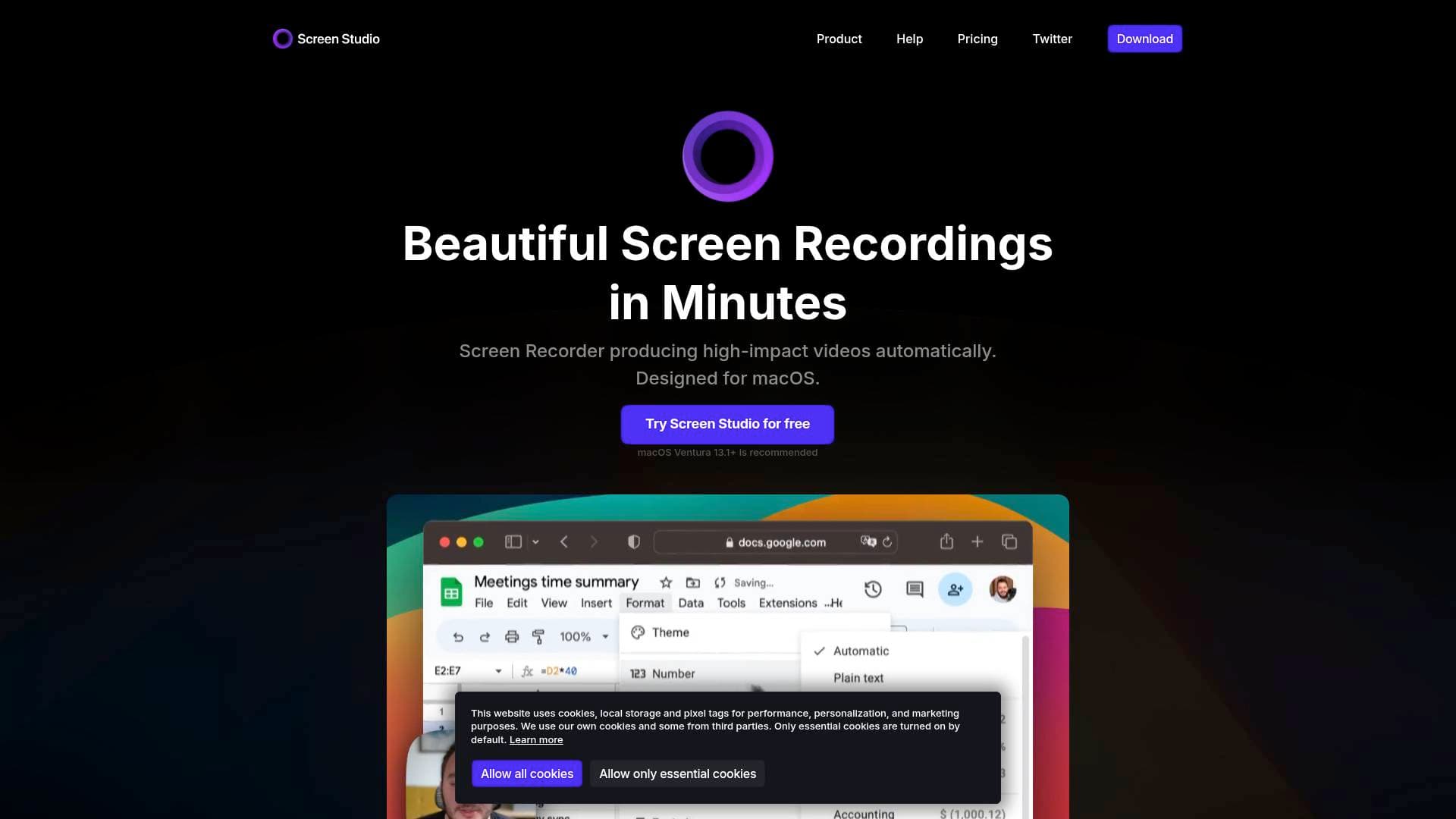
Brief Overview of Screen Studio
Screen Studio is a specialized screen recorder for macOS designed to produce polished and engaging videos with minimal effort. Its primary purpose is to help creators make professional-looking product demos, tutorials, courses, and social media content without extensive video editing experience. The software's core approach is its opinionated, automated editing process. It automatically adds zooms to mouse actions, smooths out jerky cursor movements, and applies other animations to create a high-quality final product. This video creation tool supports recording the entire display, specific windows, or a selected area, as well as webcam, microphone, and system audio. A notable differentiator is its native capability to record connected iPhones and iPads, making it a comprehensive solution for both desktop and mobile screen capture.
Screen Studio Key Features for Content Creators
Screen Studio is packed with features that automate the process of creating visually appealing screen recordings.
- Automatic Zoom: The software intelligently zooms in on screen actions, such as mouse clicks, to focus the viewer's attention. These zooms are automatically adjusted when exporting a video in a vertical aspect ratio for social media.
- Manual Zoom Control: For more precise control, users can manually select parts of the recording to zoom into. The tool automatically animates the transitions for a smooth effect, and zooms can be adjusted easily on the timeline.
- Smooth Cursor Movement: Shaky and rapid cursor motions are automatically transformed into smooth, cinematic glides. This enhances the professional quality of tutorials and demos.
- Advanced Cursor Customization: The cursor's size can be changed even after the recording is complete. It can also be set to hide automatically when static or to loop back to its starting position, which is useful for creating seamless social media videos.
- iPhone & iPad Recording: Creators can record their iPhone or iPad screen by connecting the device to their Mac with a USB cable. Screen Studio automatically detects the device model and color, wrapping the recording in an accurate device frame.
- Comprehensive Audio Tools: The application records from a microphone and can capture system audio from all or selected apps. It also features built-in audio enhancement that normalizes voice volume and removes background noise automatically.
- Webcam Recording: Users can record their webcam as an overlay. The webcam feed dynamically zooms out slightly to avoid covering the mouse cursor during on-screen actions.
- Branding & Styling Options: Recordings can be customized to match a brand's aesthetic. Users can change the background, adjust spacing, modify the shadow and inset, and easily switch between horizontal and vertical outputs with a single click.
- Flexible Exporting and Sharing: Projects can be exported as MP4 files up to 4K 60fps or as highly optimized GIFs. The tool includes export presets for web and social media, and videos can be shared via a generated link or copied directly to the clipboard for quick pasting into other applications.
- Shareable Presets: All video settings can be saved as a preset. These presets can be shared with colleagues or friends to ensure all videos maintain a consistent look and feel.
Screen Studio Target Users & Use Cases
Screen Studio is designed for content creators on macOS who prioritize speed and a polished aesthetic over complex, manual video editing. Its automated features make it particularly suitable for individuals and teams who need to produce high-quality video content efficiently.
- Primary Creator Types: This tool is ideal for product marketers, software developers, course instructors, and social media managers who create tutorials and product demonstrations.
- Experience Level: It caters to beginners and intermediates who want professional results without the steep learning curve of traditional video editors.
- Team Size: While perfect for solo creators, its shareable presets feature makes it a valuable tool for teams looking to maintain brand consistency across video content.
- Specific Use Cases:
- Creating engaging product demos for marketing websites.
- Recording clear and easy-to-follow software tutorials.
- Producing video content for online courses.
- Generating vertical videos for social media platforms.
- Demonstrating mobile app functionality by recording an iPhone or iPad.
- Making internal team updates or visual bug reports.
- Cropping recordings to focus on a specific part of the screen.
- Content Types: The software is built to produce screen recordings, tutorials, demos, and social media videos in both MP4 and GIF formats.
How to Get Started with Screen Studio
Getting started with Screen Studio involves a straightforward process focused on capturing and refining screen activity.
- Download and Install: The first step is to download the application for macOS and install it.
- Set Up Permissions: Upon first launch, the tool will require system permissions to record the screen, microphone, and other inputs.
- Select Recording Source: Open the recording modal to choose what to capture. Options include the entire display, a single application window, a custom area, or a connected iPhone or iPad.
- Configure Inputs: Select the desired microphone and webcam sources. System audio recording can also be enabled.
- Record and Edit: Start the recording, perform the on-screen actions, and then stop the recording. The project will automatically open in the editor, where automated zooms and other effects can be reviewed and adjusted before exporting.
Frequently Asked Questions About Screen Studio
-
What macOS version is required? It is recommended to use macOS Ventura 13.1 or higher for the best performance.
-
Is there a Windows version of Screen Studio? No, Screen Studio is designed exclusively for macOS and is not available for Windows.
-
Can I try Screen Studio for free? Yes, you can download the application and use all of its features. However, a license key is required to export video files.
-
Can Screen Studio record my iPhone or iPad? Yes, it can record the screen of an iPhone or iPad that is connected to your Mac via a USB cable.
-
Does the software improve audio quality? Yes, Screen Studio automatically enhances audio by normalizing voice volume and removing background noise from microphone recordings.
-
What formats can I export my videos in? You can export your projects as MP4 video files (up to 4K at 60fps) or as optimized GIF files.
Bottom Line: Should Content Creators Choose Screen Studio?
For macOS-based content creators who need to produce high-quality screen recordings without spending hours on manual editing, Screen Studio is an excellent choice. Its main advantage lies in its powerful automation, which handles everything from cinematic zooms and cursor smoothing to audio enhancement. This allows users to create professional-grade tutorials, product demos, and social media videos in a fraction of the time it would take with traditional software.
The ability to seamlessly record an iPhone or iPad is a significant benefit for anyone creating mobile-focused content. While it is limited to the macOS ecosystem and does not support automatic zooms for iOS recordings, its specialized feature set provides immense value. Screen Studio delivers on its promise of making beautiful screen recordings easy, making it a highly effective tool for creators focused on clarity, engagement, and production speed.

